Google AdSense has approved your account and is it active now? It's time to make an ad and put it on the website. Of course this will be interesting because you will set the ads according to your needs and desires.
There are at least three things you can do to set up AdSense ads – create an ad unit, choose an ad type, and choose an ad text style
– Creating Ad Units (Ads)
Log in to your AdSense account dashboard then click the “My Ads” tab. You will find several menus related to ad content settings.
click the “Add units” option in the “Content” menu. This tab will bring up a list of ads that you have created. You can use an existing ad or create a new ad.
To create a new ad, click the “+ New ad unit” button as shown in the example below.
- Selecting the Ad Type
You will see the display of several types of ads. Google AdSense offers several ad types, such as Responsive, Leaderboard, Large Rectangle, Large Mobile Banner, or Large Skyscraper.
In addition you can also choose the type of ad. There are at least four types of ads offered by Google AdSense — text and display ads (text and display ads), matched content ads, in-feed ads and in-article ads.
You can choose one of the ad sizes and types according to what you want. For example, you choose 'responsive' ads with the type 'text and display ads'. Click “Responsive” and select “Text & display ads” like the example below.
– Choosing Ads Text Style
Not only until the selection of the size and type of ad. You can further customize the appearance of the ad.
There are several ad style options that you can choose from. You can also choose the color of the border, title, text, URL, and background. This feature is one of the advantages of Google AdSense.
After all is done, don't forget to click "Save and Get Code".
You will get a few lines of code. This line of code is an ad that will appear on the website page. Copy the code and add it to the website where you want it.
No need to worry about the size of the ad because it will adjust to the sizes available on the website page.
Click “Close” to complete the unit creation process.
You don't have to add a line of code right away. Access the units that you have created at any time can be accessed through the “My Ads » Content » Ad Units menu.




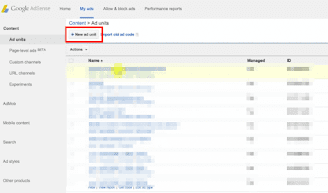
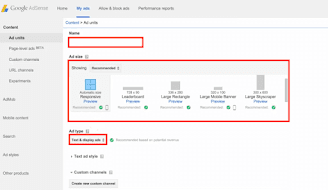


Posting Komentar